General
| Icon | Explanation |
|---|---|
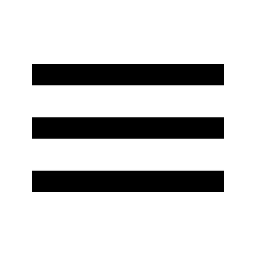 | This main menu is located in the upper left corner. |
.png) | Quick search button. Possibility to search for Sensor, Gateway, User etc. Explained in more detail in Introduction. |
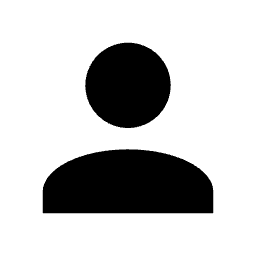 | This account menu is located in the upper right corner. |
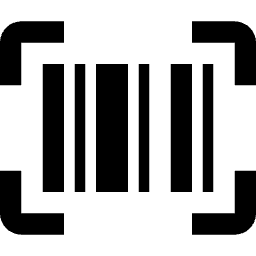 | Scanning function that uses the camera of your device. |
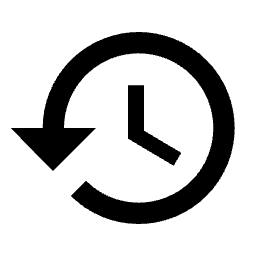 | Audit trail |
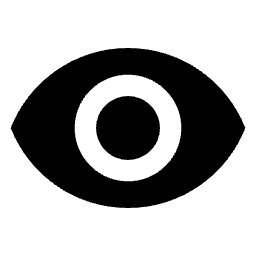 | Coverage maps |
.png) | Batch list |
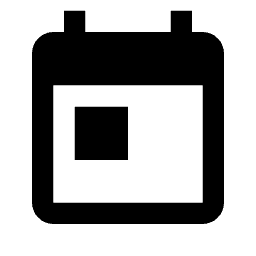 | Date picker |
Search
| Icon | Explanation |
|---|---|
.png) | Search parameters |
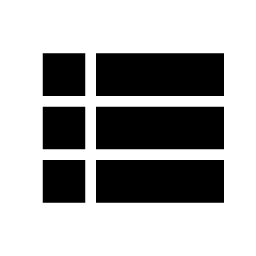 | Search result list |
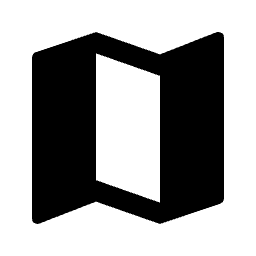 | Map |
.png) | Graphs for summary and filtering |
Sensor / Gateway
| Icon | Explanation |
|---|---|
.png) | General information |
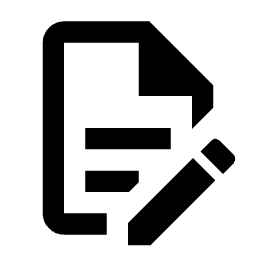 | Documentation |
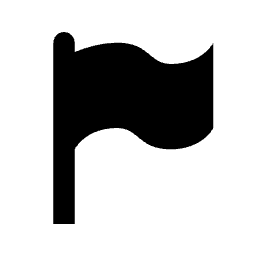 | Events |
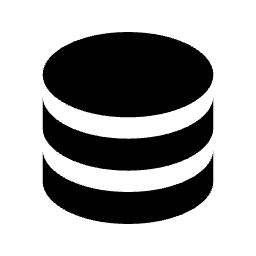 | Values |
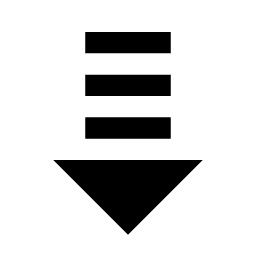 | Downlinks |
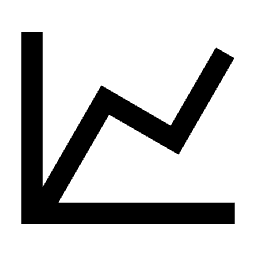 | Graphs |
.png) | Frequencies / Spreading Factors |
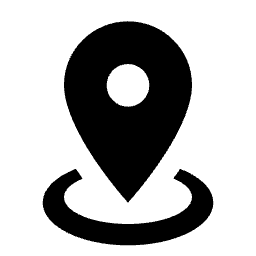 | Geolocation |
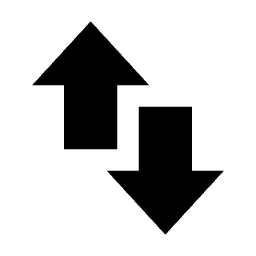 | Communication Log |
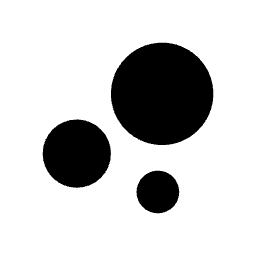 | Unique Sensor dashboard |
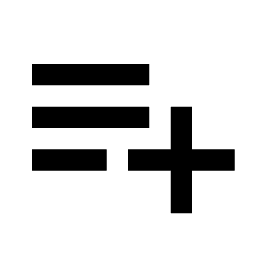 | Add to batch list |
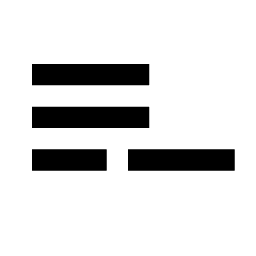 | Remove from batch list |
Batch List
| Icon | Explanation |
|---|---|
 | Sensor List |
.png) | Gateway List |
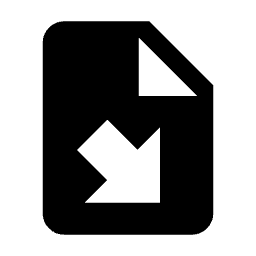 | Fetch templates / Import batch files |
Service Provider / Network Provider
| Icon | Explanation |
|---|---|
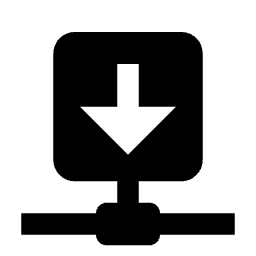 | Service Provider |
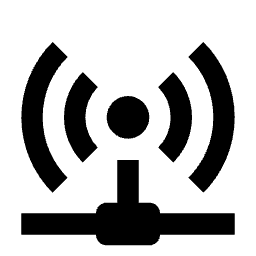 | Network Provider |
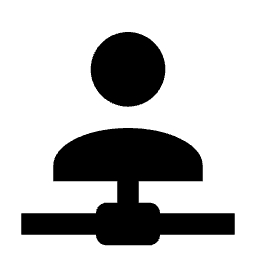 | Customer |
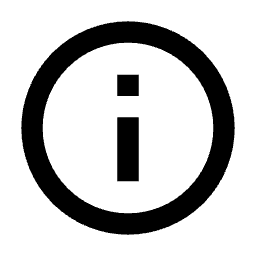 | General information of Service Providers, Network Providers and Customers. |
 | Price Plans of Sensors and Gateway |
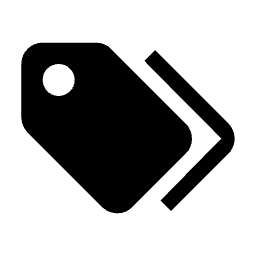 | Tag management for a Service Provider |
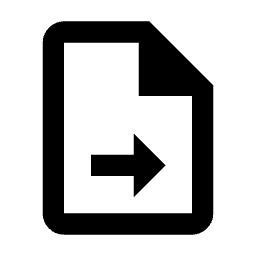 | Export Configs |
Maps
| Icon | Explanation |
|---|---|
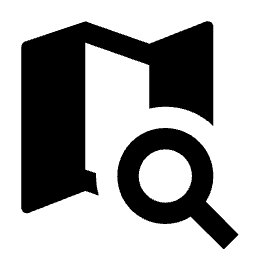 | Map Search, using address, coordinates or other search criteria. |
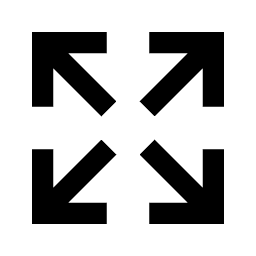 | Zooms in or out so that all objects are visible in the map. |
.png) | Info that explains Calculated Coverage. |
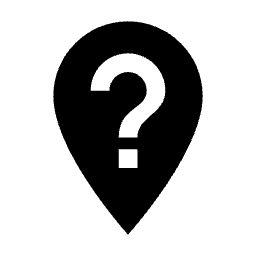 | Show Coverage Info on click. |
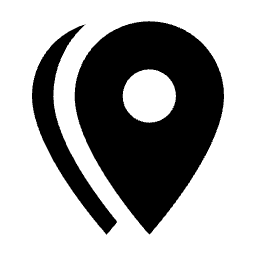 | Icon legend for items in the map. |
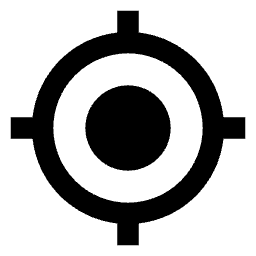 | Centers the map to the device location if GPS is turned on. |
.png) | Filtering data in some maps. |
.png) | Map settings |
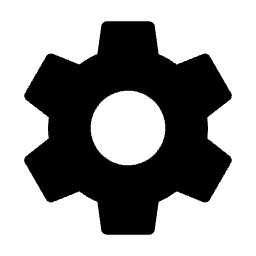 | In map settings it's possible to select what municipalities to show borders for (only works in Sweden) |
.png) | Fullscreen mode |
.png) | Exit fullscreen mode |
 | Tilt map. This only appears in satellite mode in areas where this functionality exists. Normally you have to zoom in for this to appear. |
| Undo tilt map. This only appears in satellite mode in areas where this functionality exists. Normally you have to zoom in for this to appear. |
 | Rotate the map clockwise. This only appears in satellite mode in areas where this functionality exists. Normally you have to zoom in for this to appear. |
 | Rotate the map counterclockwise. This only appears in satellite mode in areas where this functionality exists. Normally you have to zoom in for this to appear. |
.png) | Drop this icon into the map for Google Street View. |
.png) | Zoom in on the map. |
.png) | Zoom out on the map. |

.png)
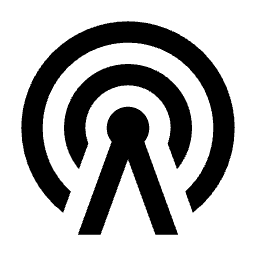
.png)