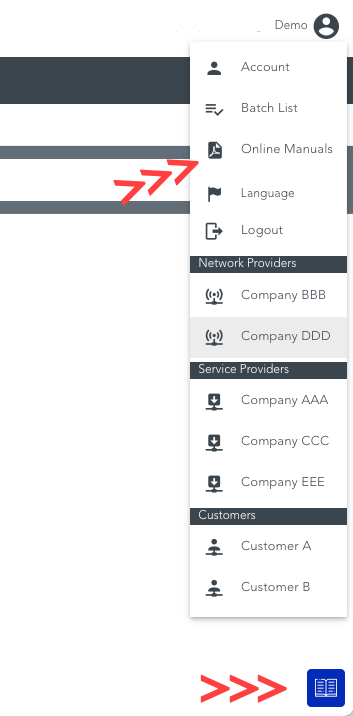Below, you can see basic information about Netmore LoRaWAN Portal.
Main menu
The main menu tab is located in the upper left corner.
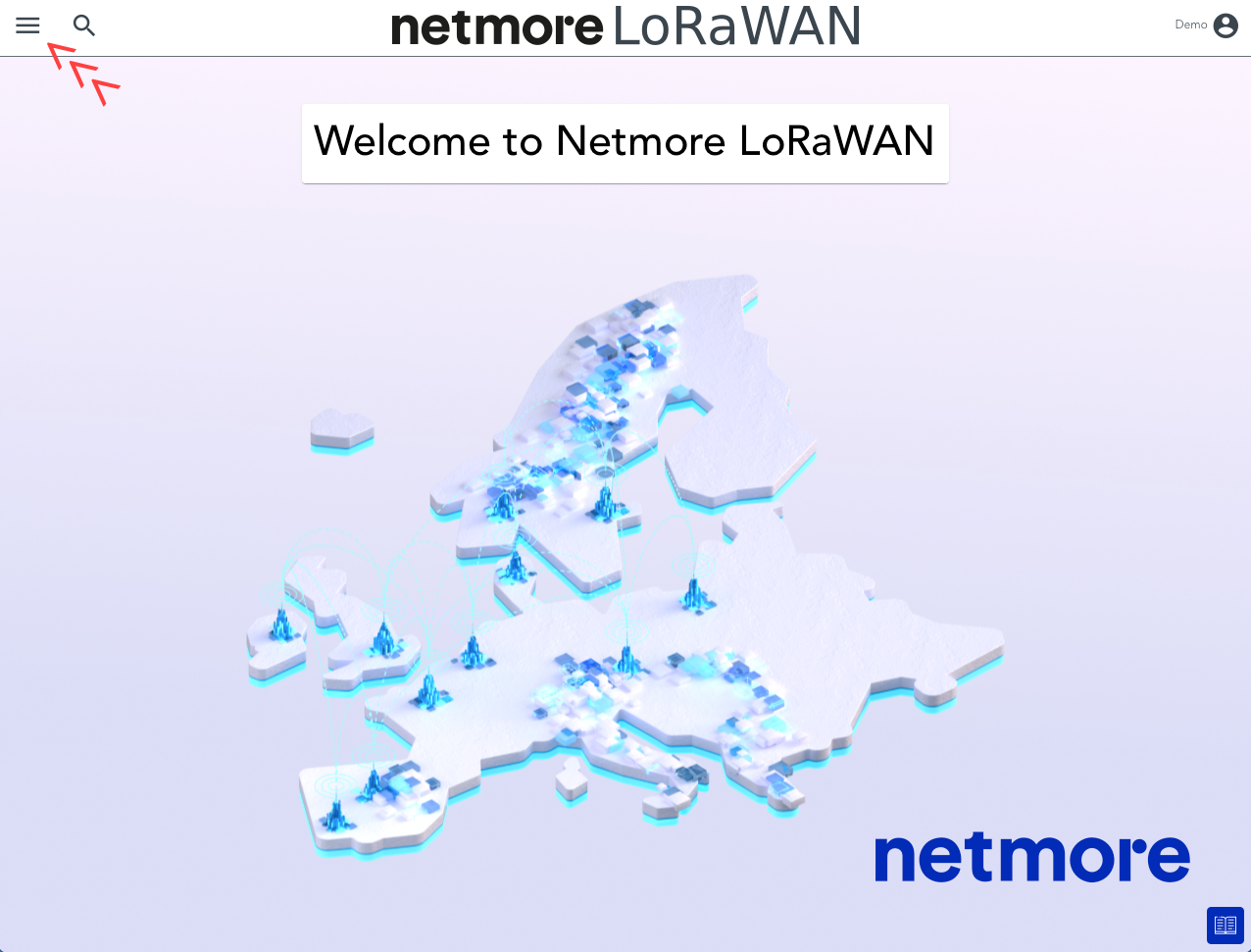
The main menu, as shown below, lists various features available for each role. At the top of the menu, there are links to Netmore Support, Netmore Market, and Netmore Coverage, accessible without logging in. The language can be changed at the bottom of the main menu.
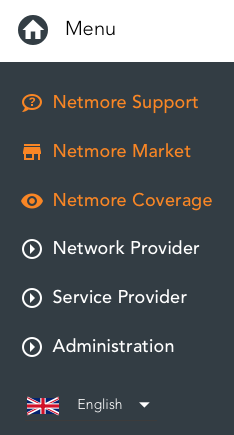
Netmore Support
Clicking on Netmore Support displays contact details for support.
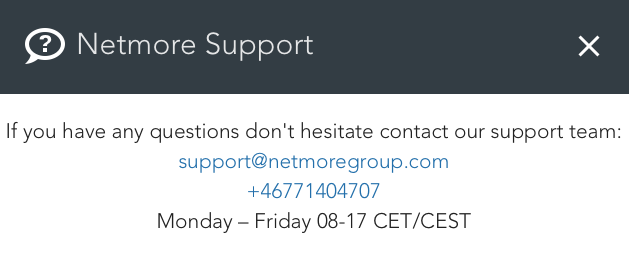
Netmore Market
Choosing Netmore Market opens a new tab with Netmore Market
Netmore Market is a vital part of the Netmore IoT ecosystem. We have gathered IoT solution providers, sensor manufacturers, and other key players to create the foundation for a smart marketplace. The ambition is to provide a place where you can find turnkey IoT solutions, top-quality IoT devices, and all the information you may need to succeed in implementing your project.
https://market.netmoregroup.com/
Start page
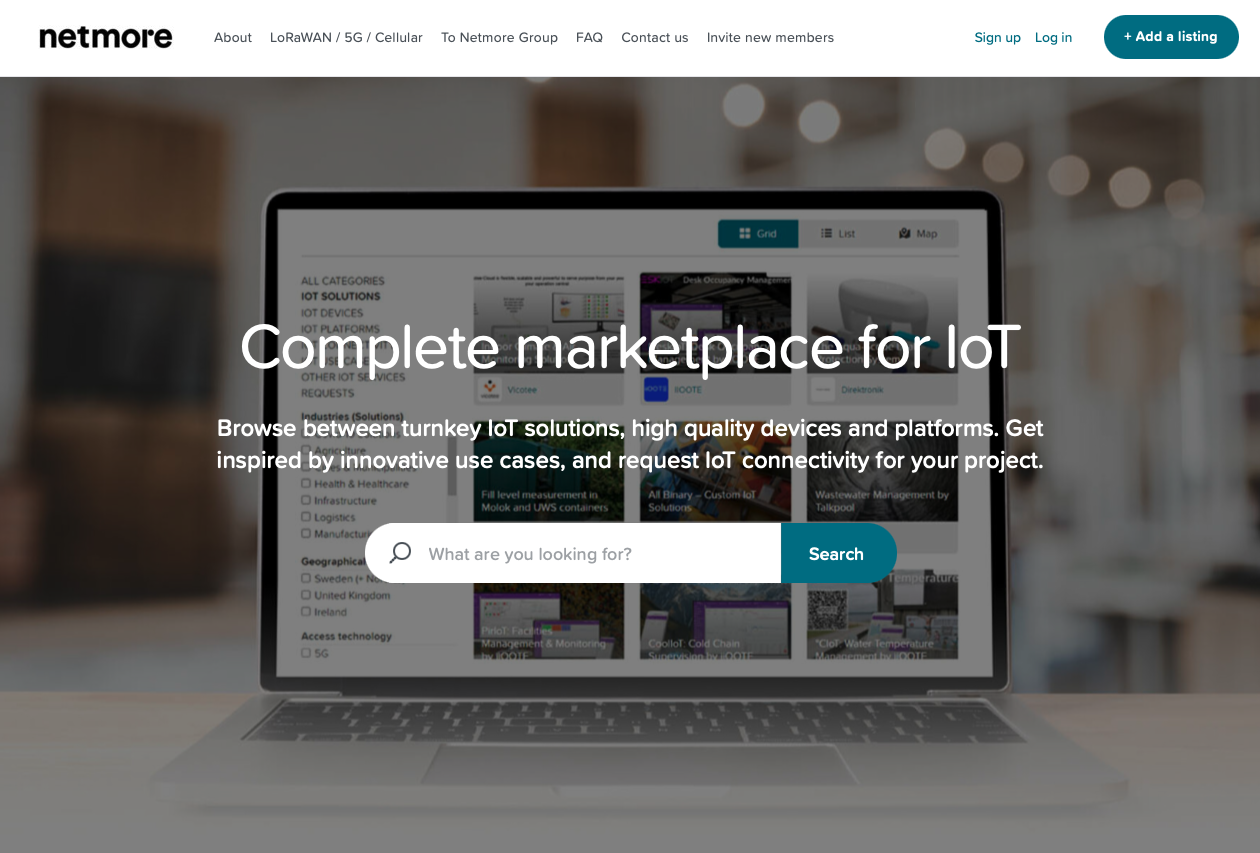
Full marketplace
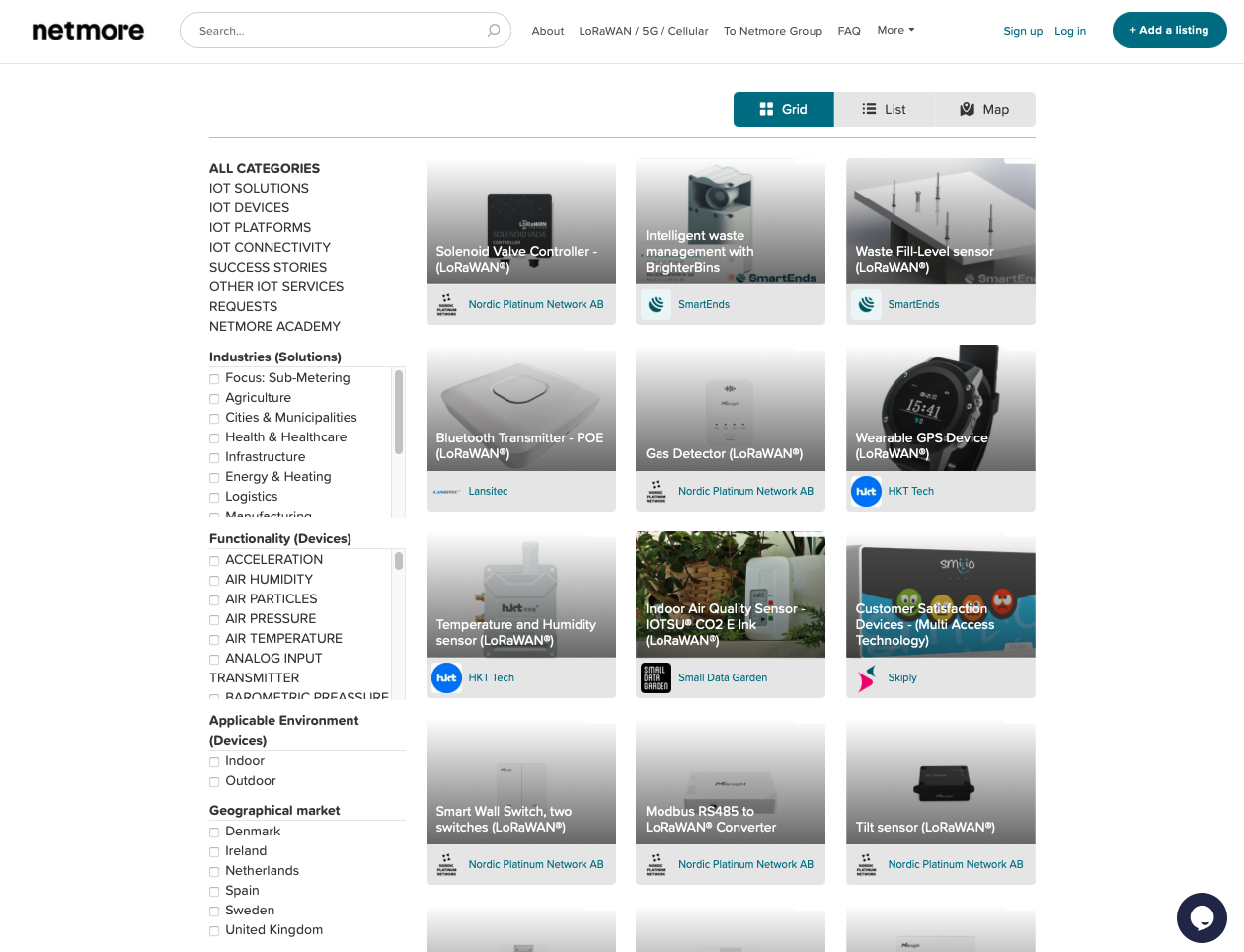
Netmore Coverage
Selecting Netmore Coverage opens a map where you can view coverage in different countries. For more information about map functionalities, click here.
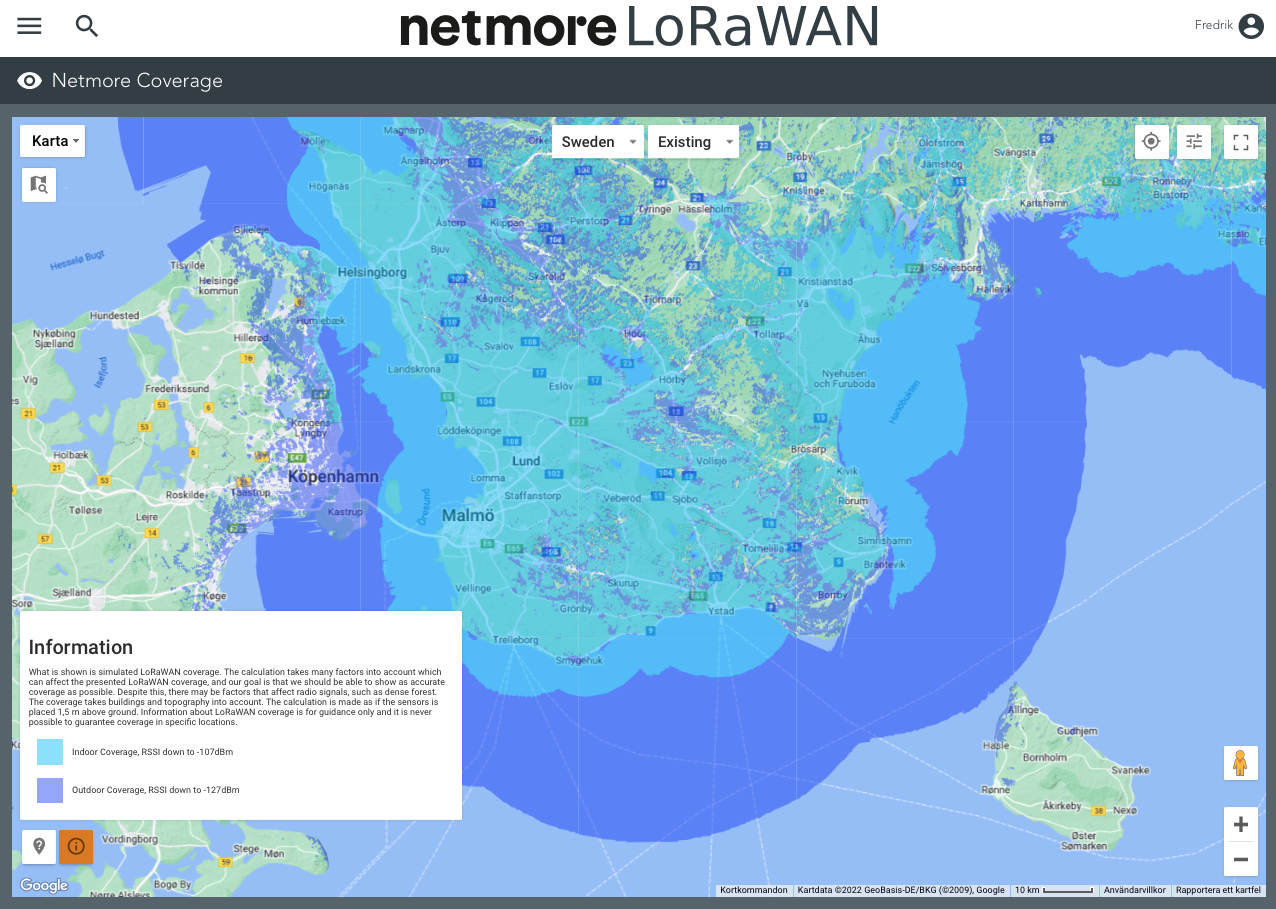
You have the option to select different countries. When you choose a country different from the current one, the focus will shift to the selected country and display its coverage.
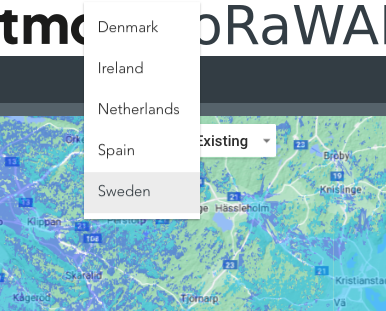
You can also choose the type of coverage you want to view.
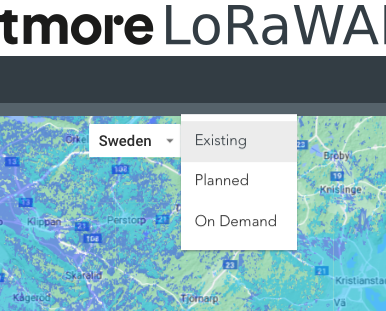
| Type | Explanation |
|---|---|
| Existing | This type of coverage based on installed gateways |
| Planned | This type of coverage is based on both installed gateways and planned gateway installations. |
| OnDemand | This type of coverage based on Existing gateways, Planned gateways installations and OnDemand Gateways. You can request OnDemand coverage from Netmore if an area lacks sufficient coverage. |
User menu
The user menu is located in the upper right corner.
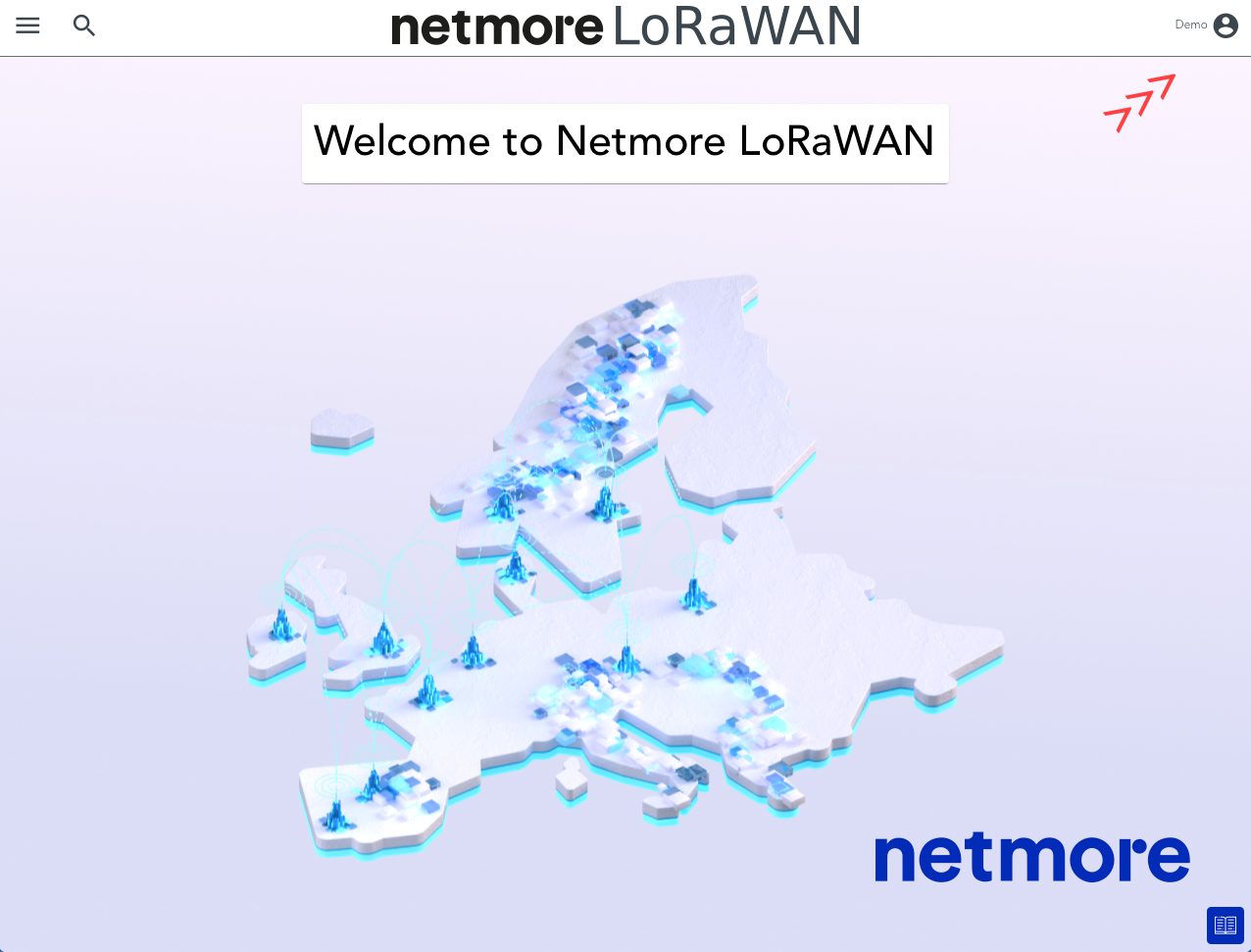
Here, you can manage your account, access batch lists for sensors and gateways, access user manuals and developer guides, change language and review your assigned Network Providers or Service Providers.
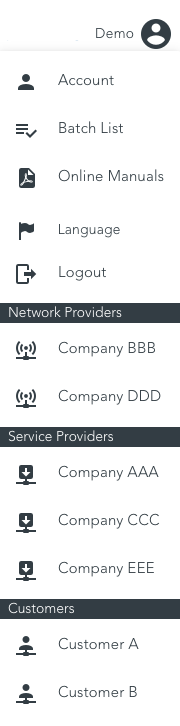
In the example above, the user has access to various companies as both a Network Provider and a Service Provider, as well as access to two customers.
| Icon | Explanation |
|---|---|
.png) | Network Provider |
.png) | Service Provider |
.png) | Customer |
Online Manuals
You can access online manuals by clicking the icon in the bottom right, in the user menu in the upper right, or by clicking the link below.
https://lorawan.document360.io/docs
When the page width becomes less than 1000 pixels, the icon in the bottom right disappears. Online manuals can then only be accessed through the User Menu in the upper right corner.
Quick Search is located in the upper right corner, next to the main menu. Clicking the magnifier icon opens a search window. This is very useful when you have a DevEUI or parts of the DevEUI and want to quickly find and view the sensor.
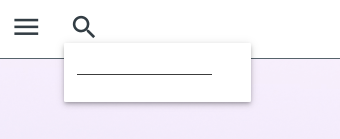
When typing in data, suggestions appear below the search window. Click on one of the rows to open the entity.
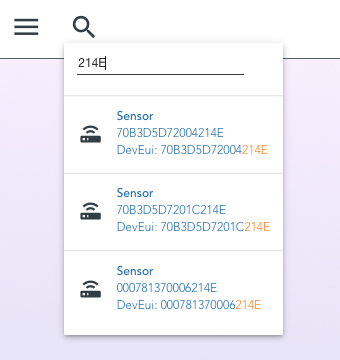
When you search using Quick Search, the following entities are included in the search.
| Icon | Name |
|---|---|
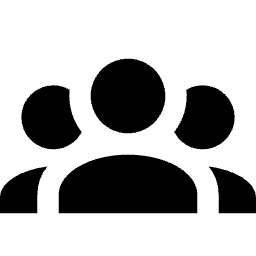 | Organizations |
.png) | Service Providers |
.png) | Network Providers |
.png) | Customers |
.png) | Users |
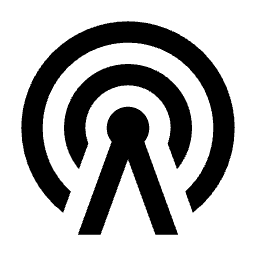 | Gateways |
.png) | Sensors |