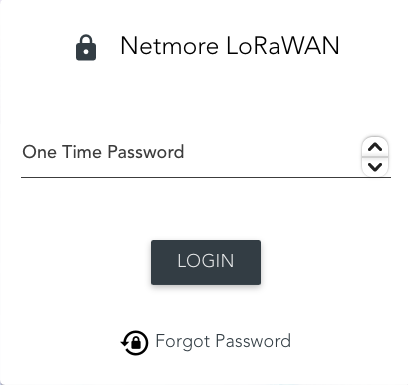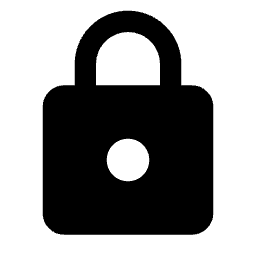
- Sign in using your username and password.
- Choose your preferred language by clicking on the flag symbols in the main menu.
- To reset your password, click on "Forgot Password."
- You can access Netmore Support and Netmore Market without logging in via the main menu tab in the upper left corner.
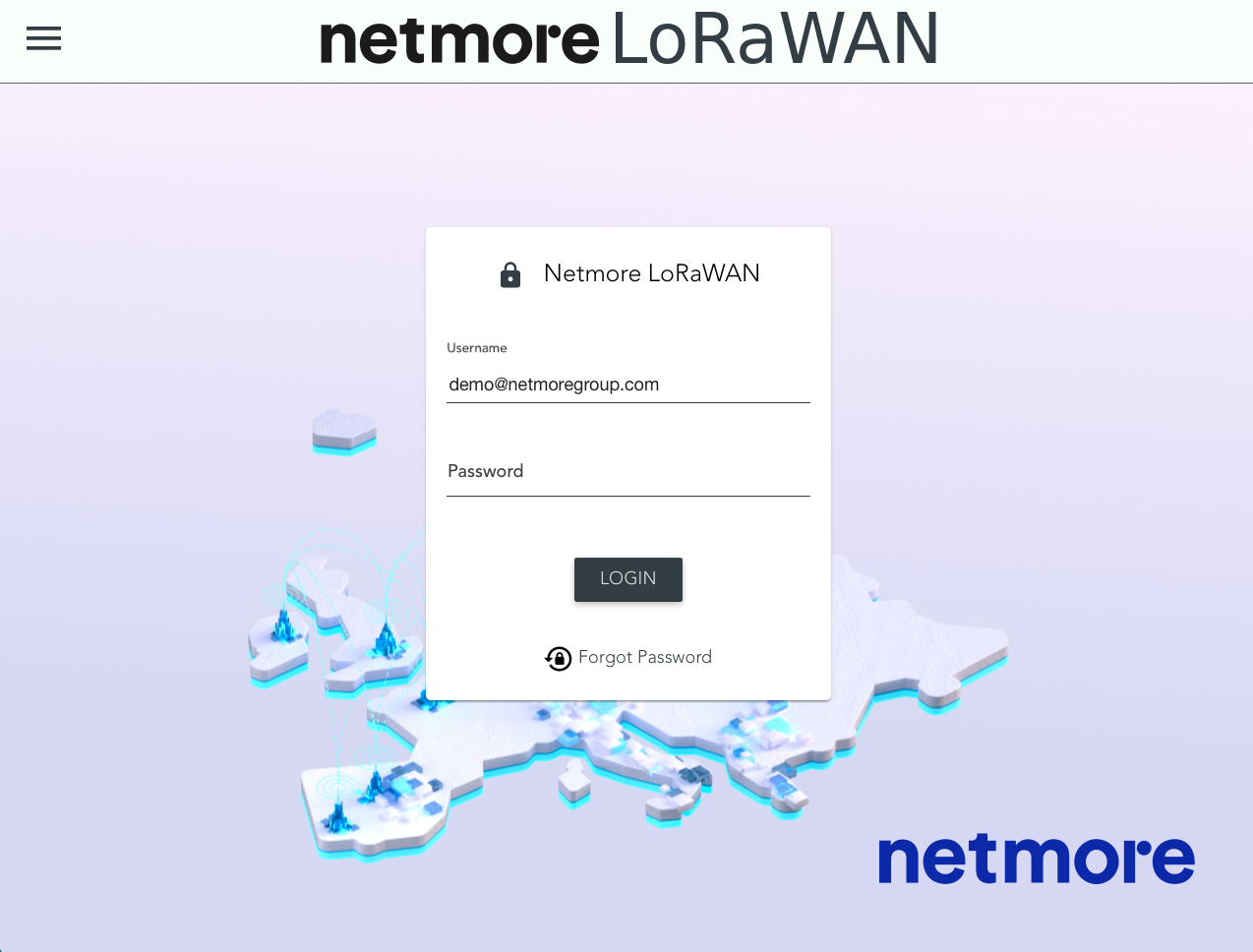
Below describes how to use OTP when logging into the portal.
- Enabling One-Time Password (OTP): Users have the option to enable one-time password (OTP) authentication for their accounts.
- Authentication Factors:
Username and Password: To log in, users must provide their regular username and a password they've created.
OTP: In addition to the username and password, users are required to provide a six-digit code generated by a password-generating app. - Recommended App: The Google Authenticator app is suggested for generating these OTPs. This app can be downloaded from either Google Play (for Android devices) or the Apple Store (for iOS devices).
- QR-Code Scanning: To set up OTP, users are instructed to scan a QR code they received in a mail, using the Google Authenticator app. Scanning the QR code associates the app with the user's account and begins generating OTPs.
- Accessing the Portal: Once the Google Authenticator app is set up and linked to the user's account, the user must enter the six-digit code currently displayed in the app when attempting to access the portal.