Maps
For icons explanation, please view map icons.
Map with terrain view is selected at the upper right left corner.
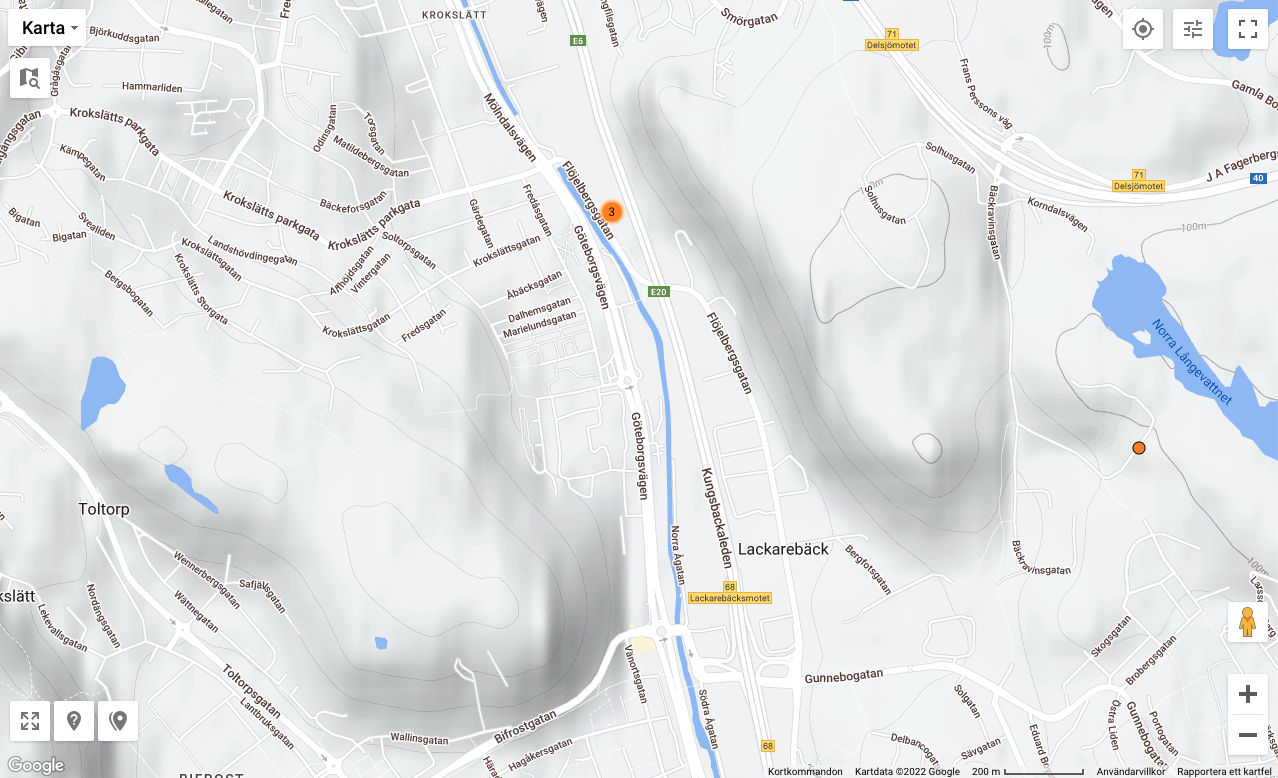
Map in satellite view
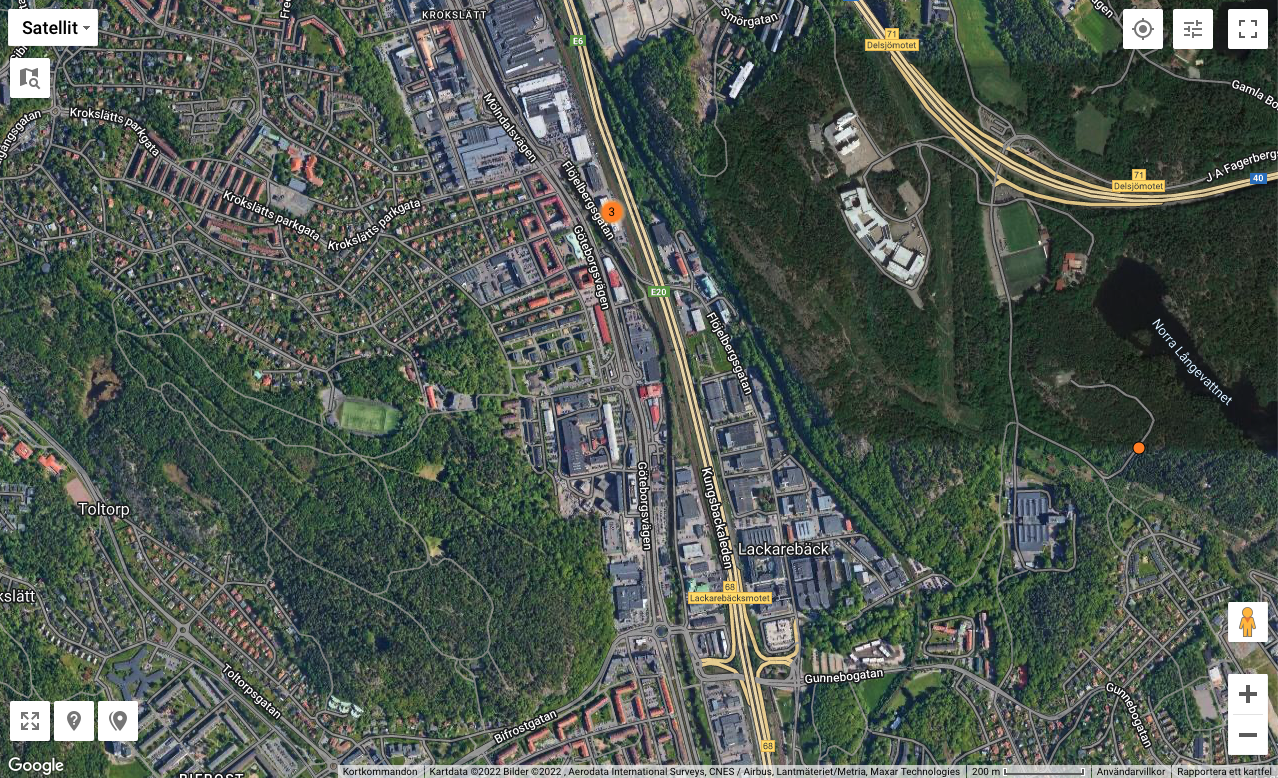
There is a map search where it's possible to search for adress, coordinates, companies etc.
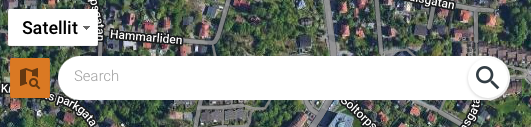
When typing in data, suggestions appear below the search window. Click on one of the results..png)
When clicking a search result, the selected location is centered on the map. A popup appears that shows address, coordinates and calculated coverage available at the current location
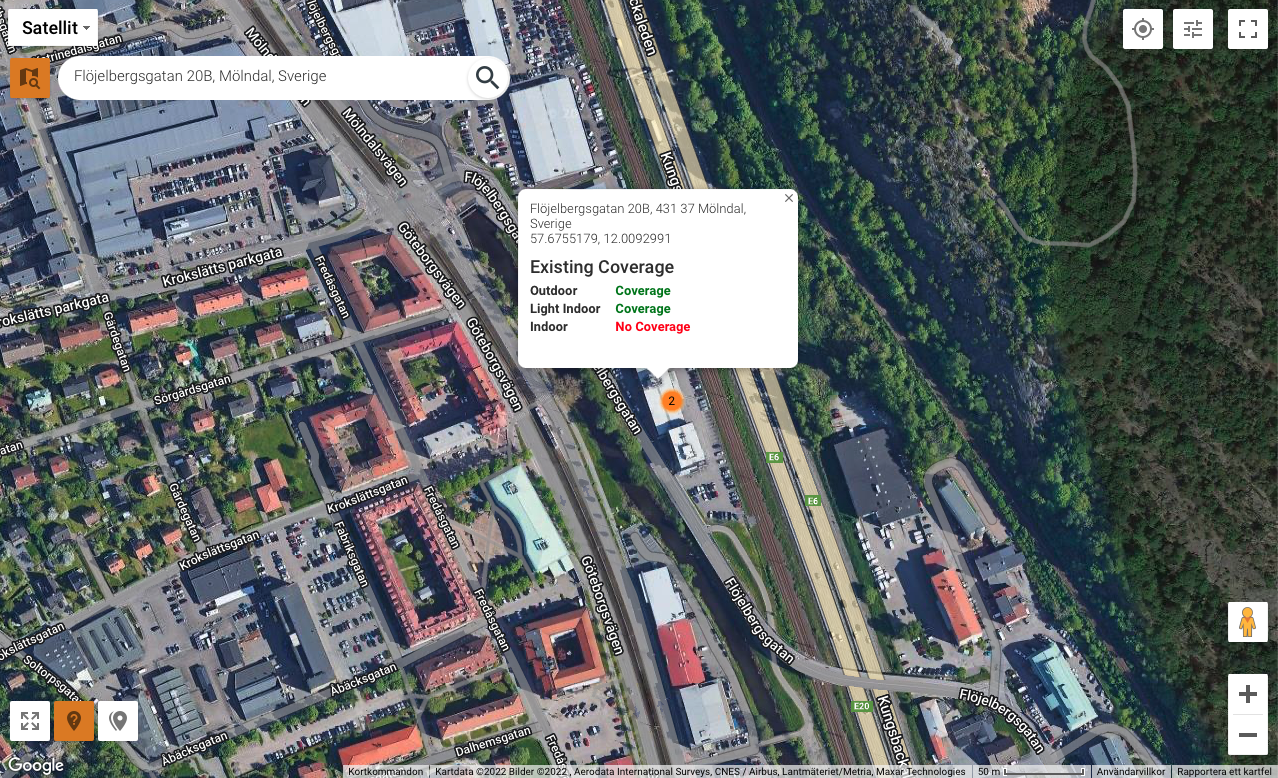
In all maps it's also possible to show calculated coverage on all the maps in LoRaWAN Portal.
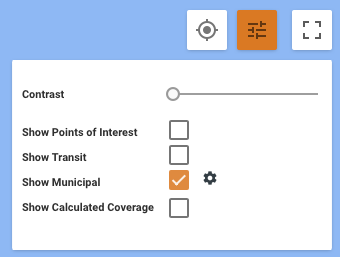
Click "Show Calculated Coverage" and select preferred row.
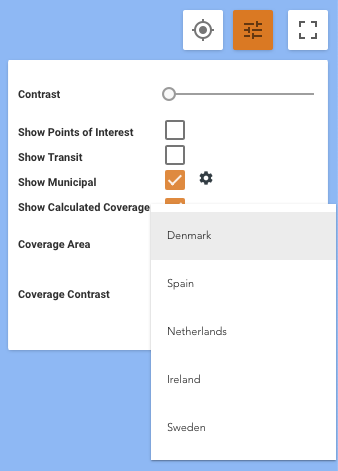
Calculated coverage will then appear on all maps in the portal. When clicking the information button that is located in the lower left corner, a popup will appear with information describing how the coverage is calculated and a description of the different colours.
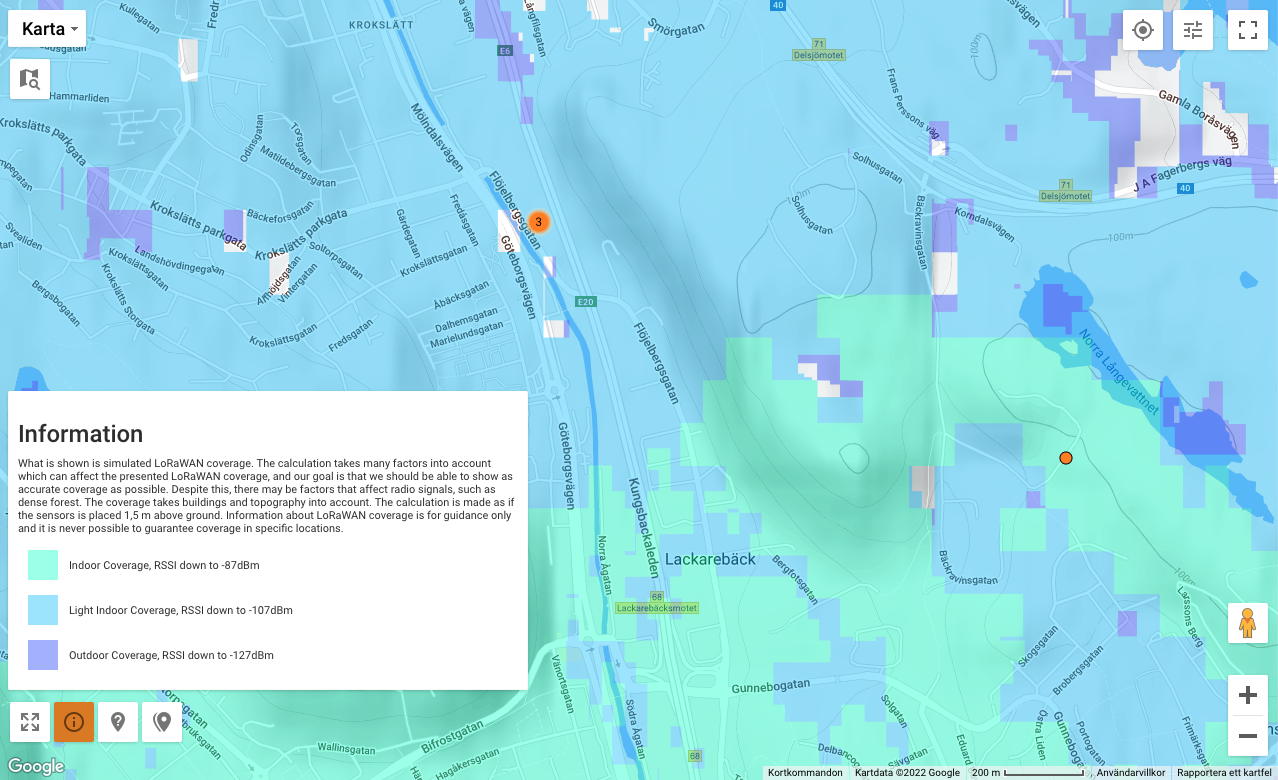
It's also possible to change the contrast of the calculated coverage by using the slider below.
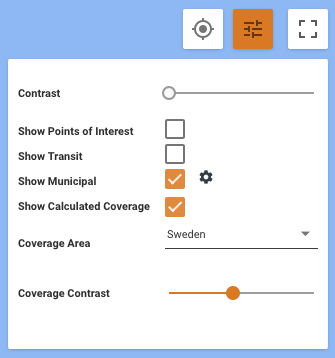
When selecting Show Coverage Info on click icon a popup will appear when clicking the map.

Popup when clicking on the map.
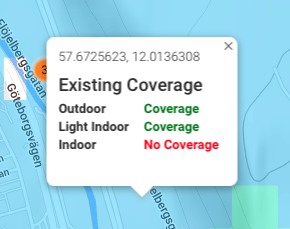
this functionality only disappears when you click it again and turn it off.
