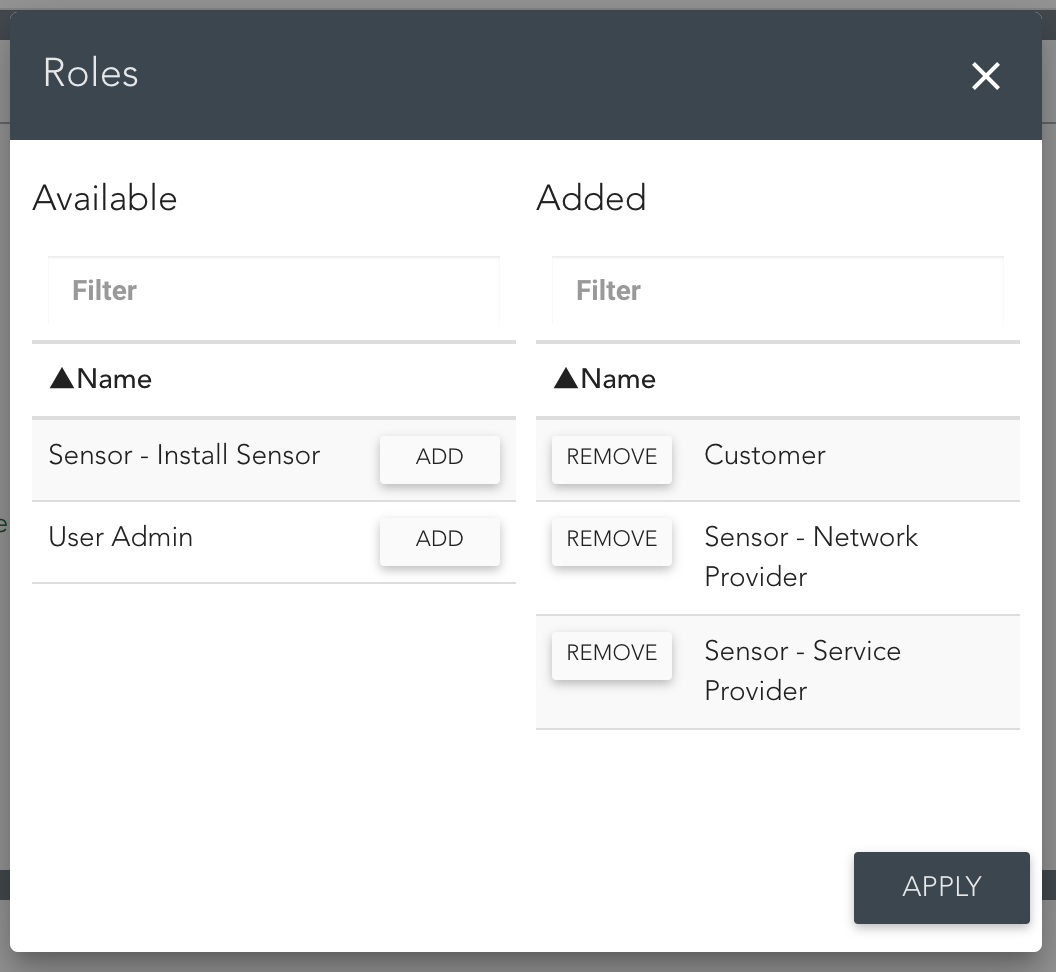![]()
Link to a YouTube video where you can watch a walkthrough on how to create users.
If you are the User Admin for your Organisation, you can add new Users:
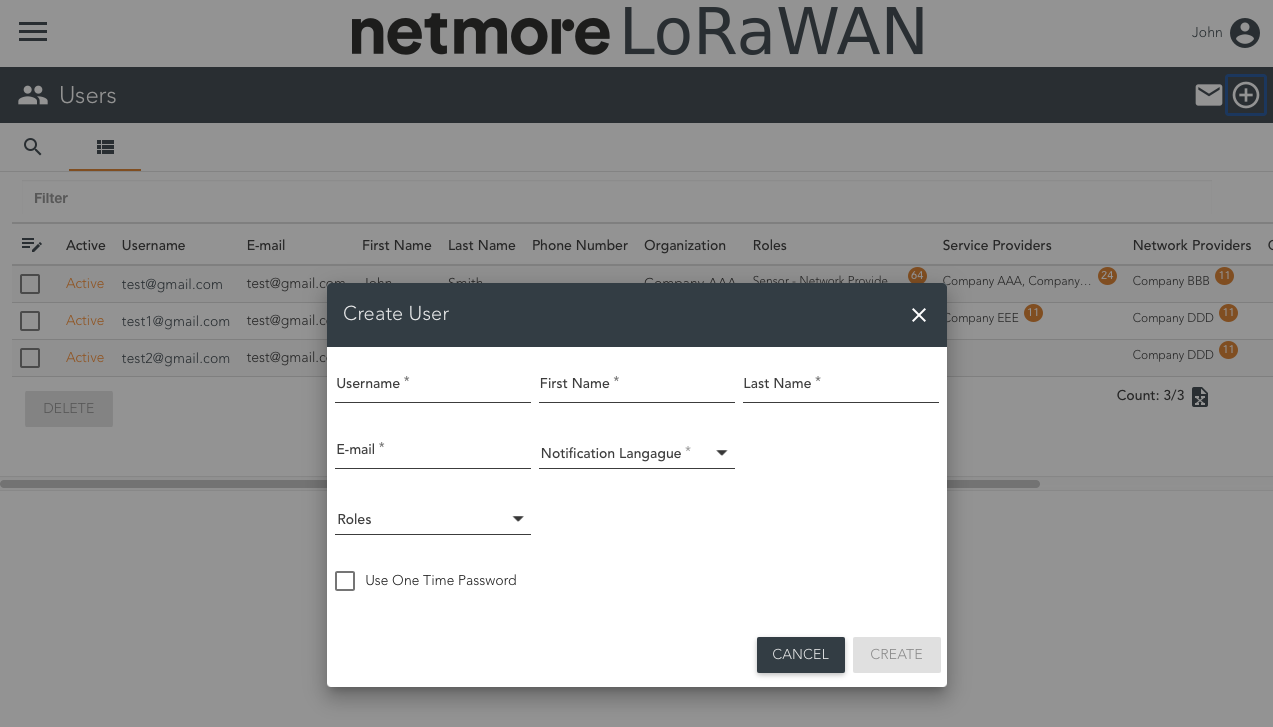
Click the plus sign
 on the right side of the menu bar.
on the right side of the menu bar.Fill in all the details.
In the Username name field type the name of the new user. We recommend to use the user's email address, which should also be entered in the E-mail field.
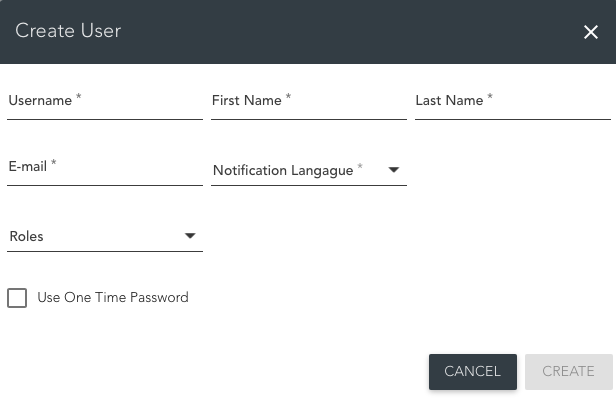
Assign roles to the new user
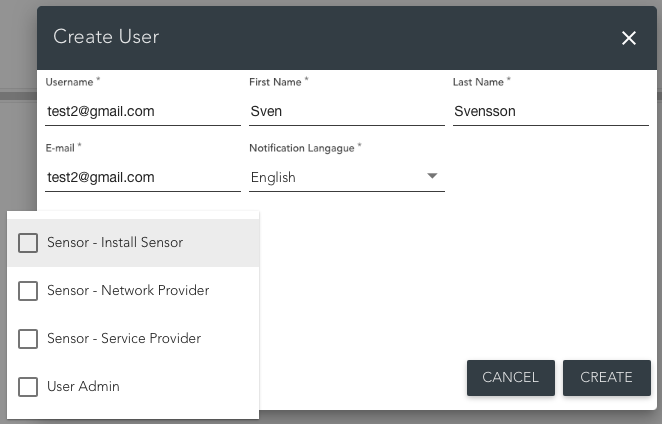
Select the role or roles that the user should have. The following roles are available in Netmore Portal .
When assigning Network Provider and Service Provider roles to a User, the option to select what Network Provider and/or Service Provider the user would belong to is presented.
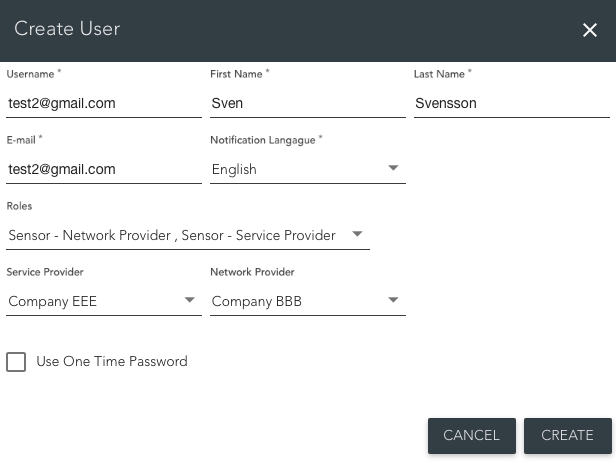
Click CREATE and the new user will receive an email with a link to the portal where the user selects a password and activates the account.
If a User Admin chooses to use a one-time password when creating a new User, the User will receive an e-mail with one-time password secret in text and QR-code along with an activation link to activate the new account.
You can find information on how to use Google Authenticator by following the link.
When a user is created, a page pops up displaying the details of that user.
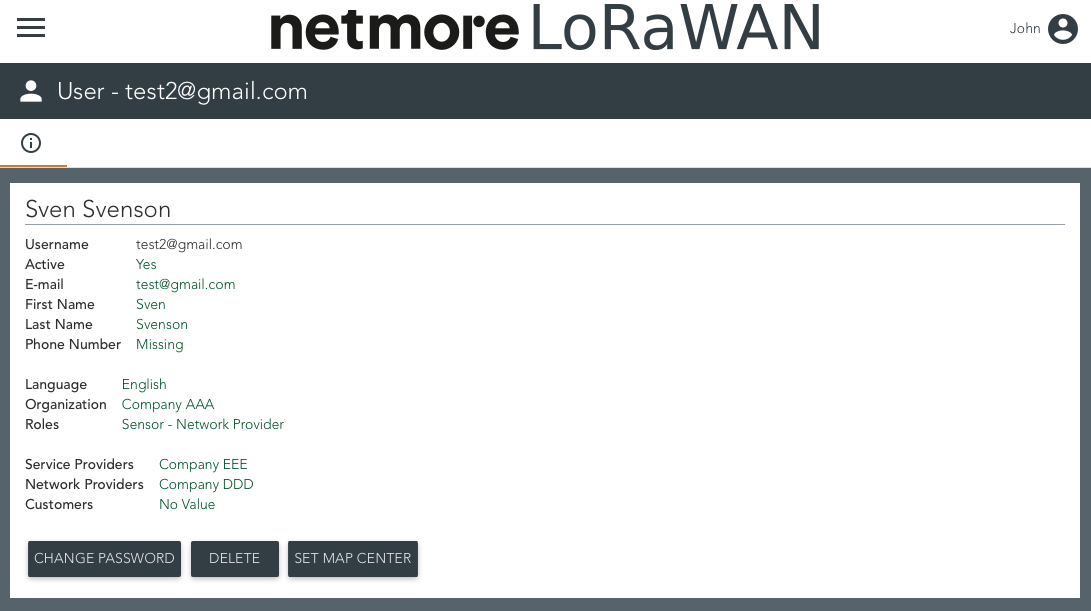
Fields with green text can be edited.
Roles can be assigned or removed from existing users.
Click the value of roles.

Select the role.
You can search for the roles that are available in the portal, by entering the name of the role you want to assign to the user in the Filter field,
Click the ADD button and the role moves to the right side for added roles.
Several roles can be assigned to a user.
Click APPLY to save the user's role.