Replace Sensor function
This document describes how to replace a sensor / meter in Netmore LoRaWAN Portal. Installing is a status together with documentation info that separates the sensor from not installed sensors.
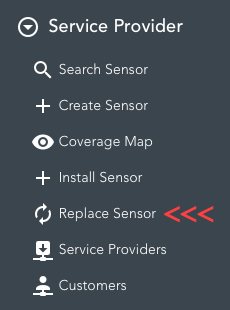
The function to replace a sensor in field is found under Service Provider in the left menu or by following this link: Replace Sensor.
Scanning Old Sensor
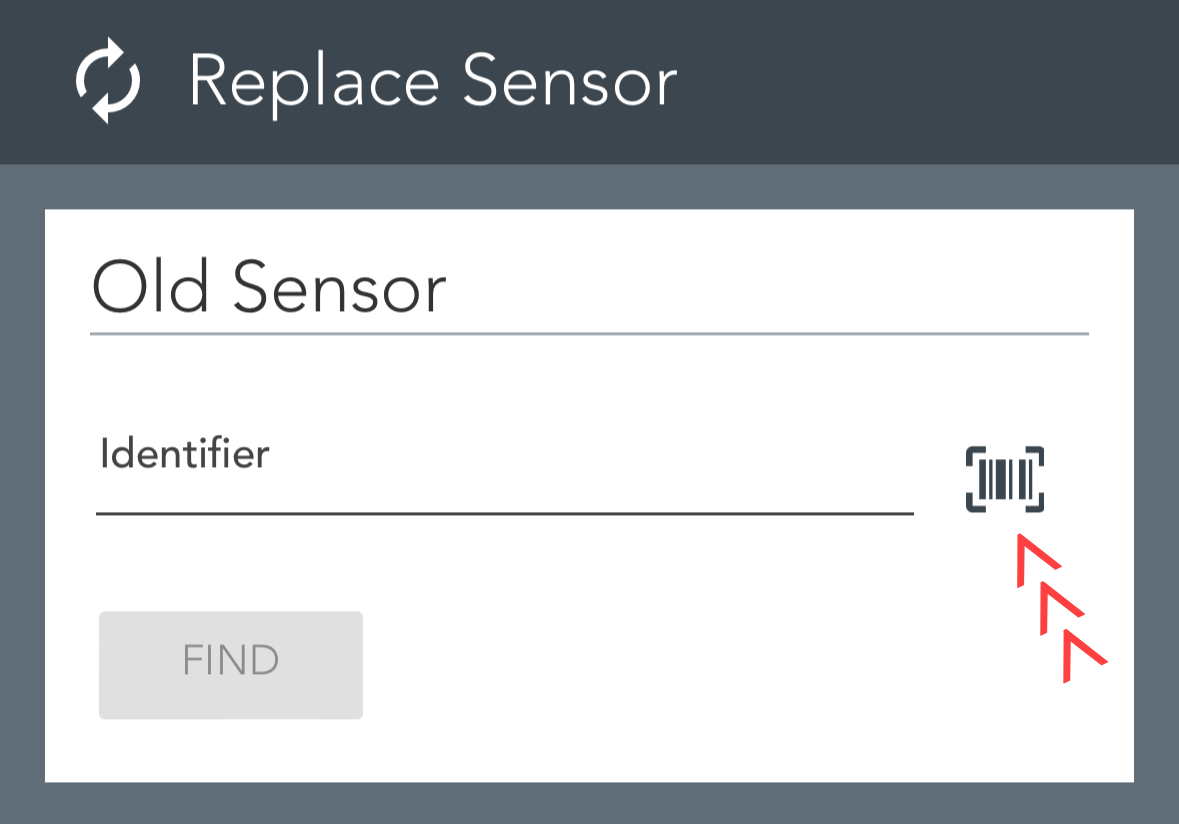
It is possible to enter both DevEUI and Serial Number as identifier or scanning the sensor using the camera by clicking the scan icon.
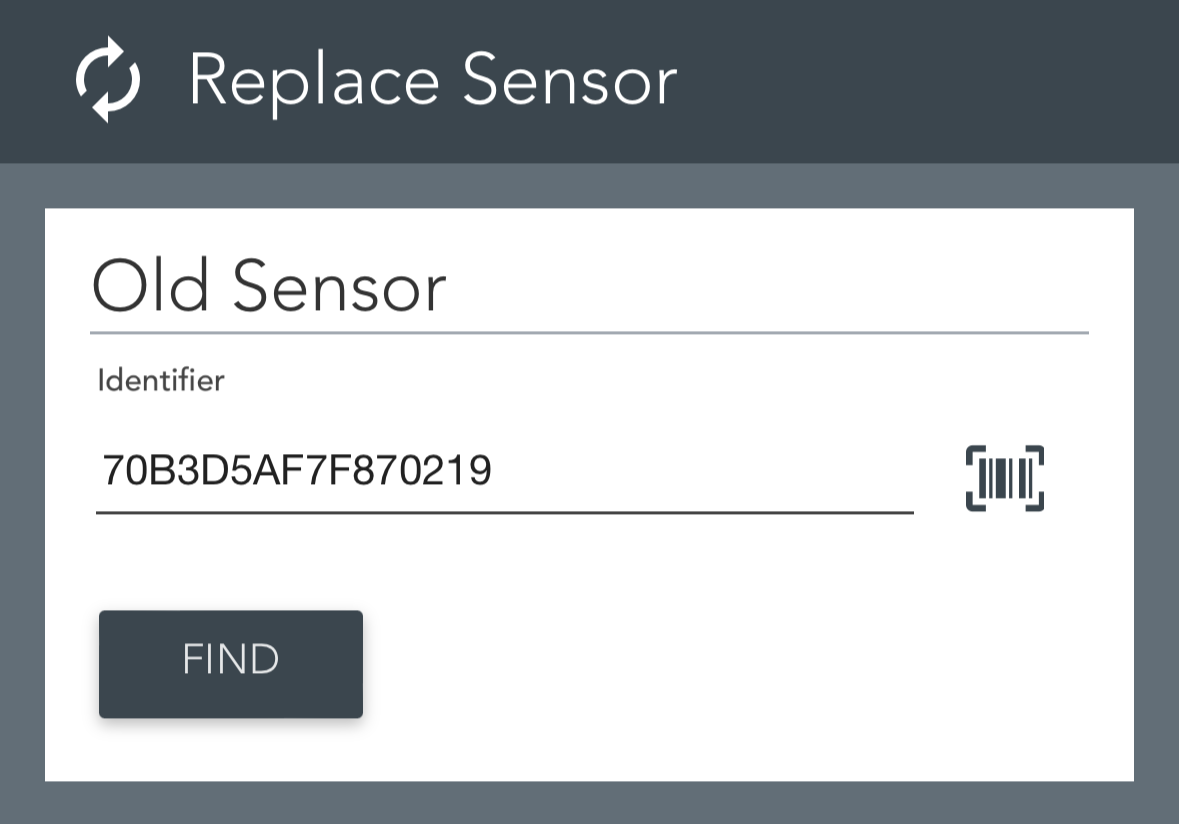
When the barcode / QR-code is identified, the DevEUI will appear and automatically open the old sensor that should be replaced.
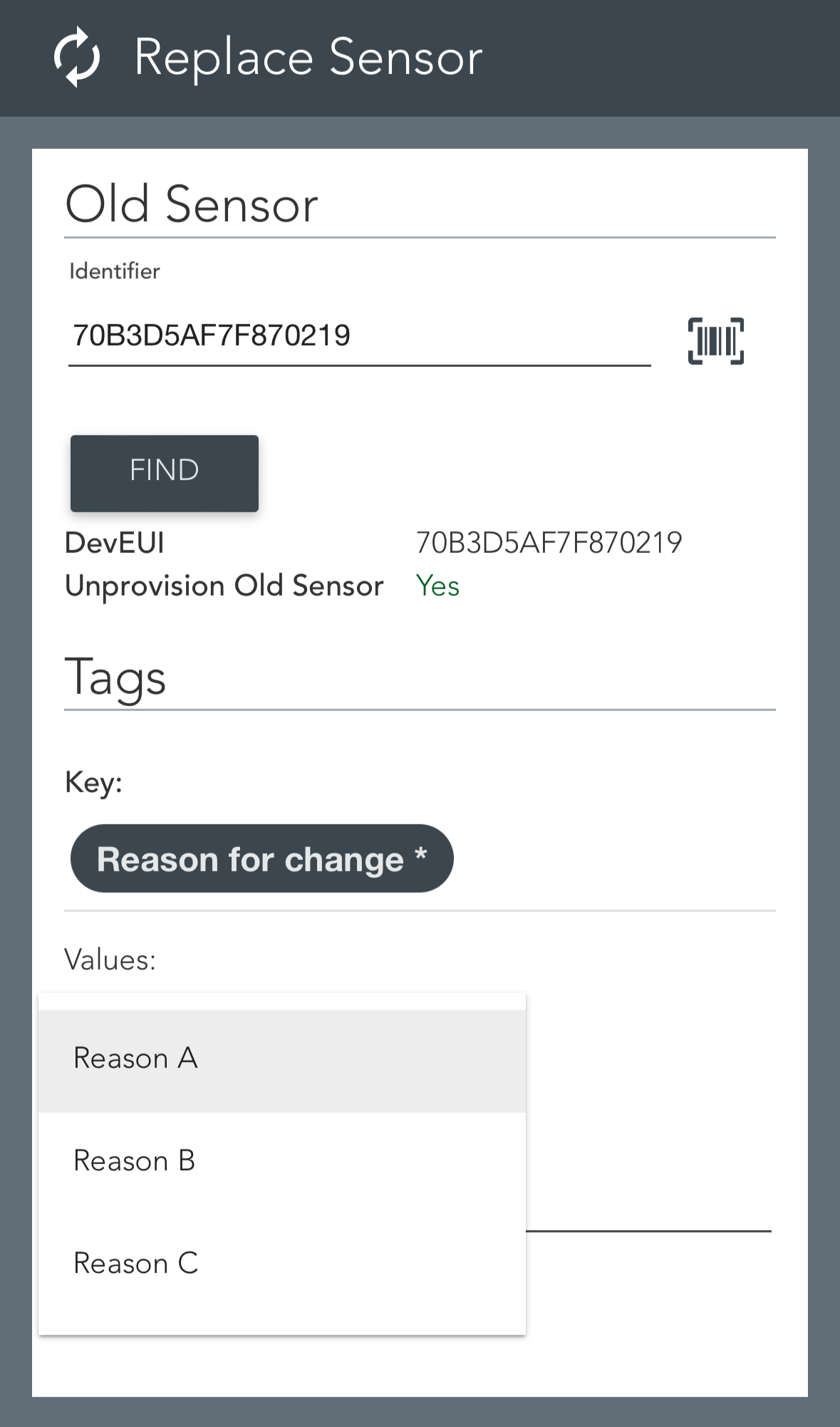
On the old sensor, you can then choose whether to unprovision the sensor or not. Additionally, you can fill in predefined tags or add new tags for the old sensor.
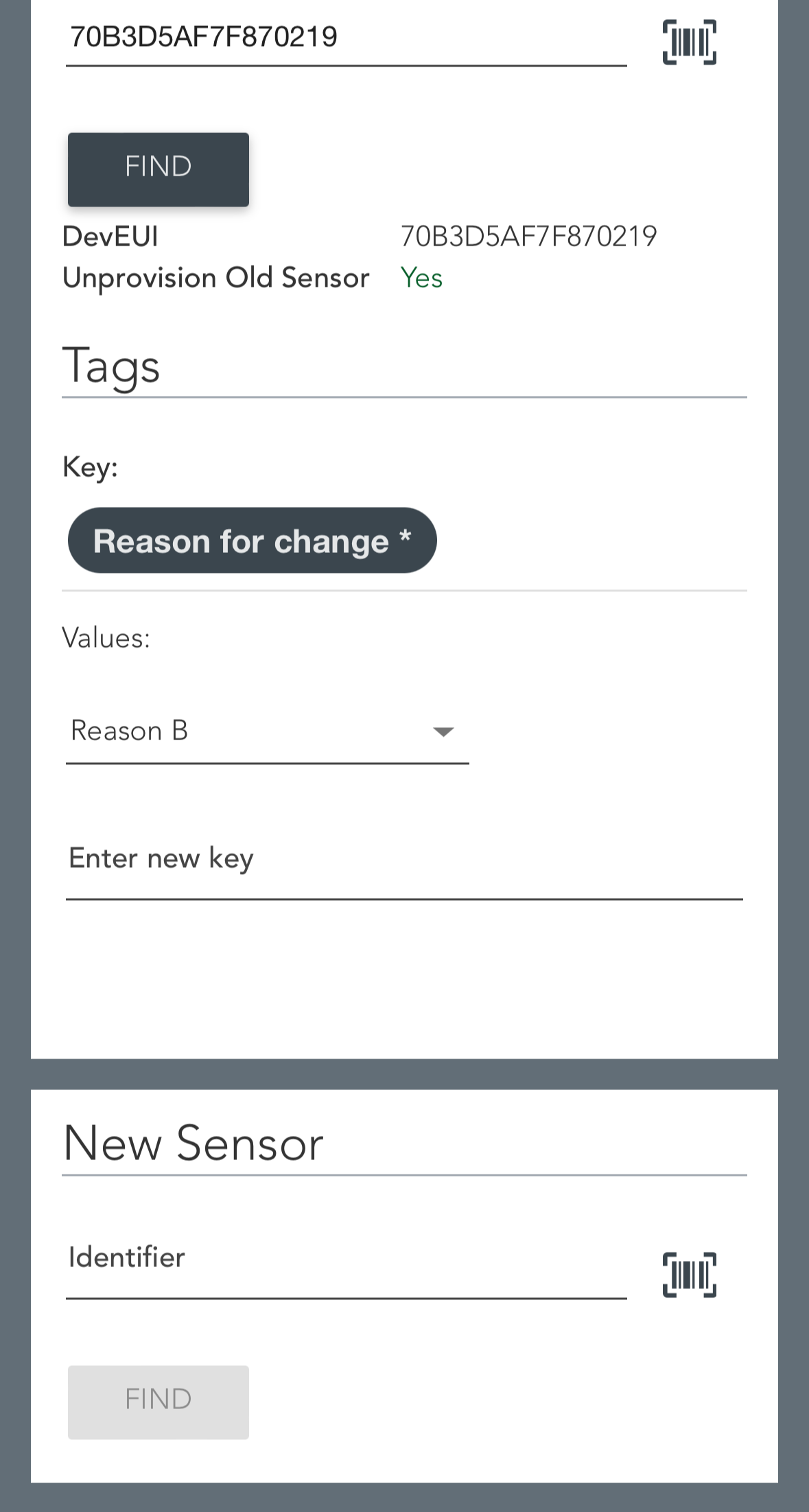
Scanning New Sensor
When the documentation for the old sensor is complete, it's time to scan the new sensor that will replace the old one.
The documentation, such as placement, photos, position, address etc. will be copied over from the old sensor to the new one, and then it is up to the user to adjust and fill in additional information on the new sensor. When filling in information for the new sensor, this is done in the same was as when installing a sensor from scratch (Install Sensor).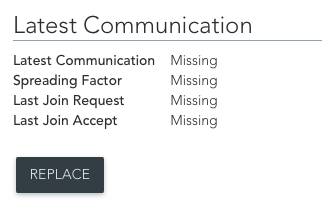
When the user is finished and clicks on the REPLACE button at the bottom, the new sensor will be installed, and the old sensor will be uninstalled.